Applies to
- Pro
- Business
- Enterprise
Refine critical path with the summary path
The summary path helps you identify tasks that affect the end date of a parent task.
Use the summary path on a collection of tasks to outline the subtasks that affect the completion date of their summary (parent) task.
Summary path is a variant of critical path. It shows you a more refined critical path of subtasks that you select, as opposed to showing you the critical path of an entire sheet. Summary path will look at all child tasks in the summary path’s hierarchy.
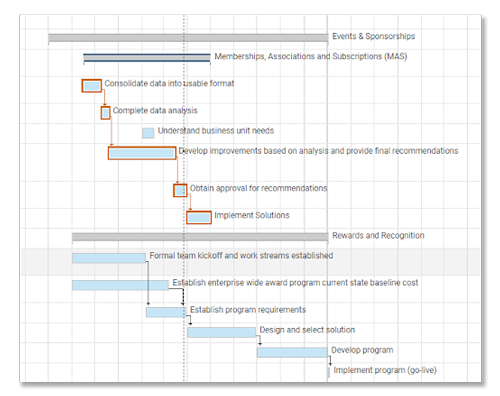
You need to enable Dependencies on the sheet before you can use the summary path. See Enable Dependencies & Use Predecessors.
Show or hide the summary path
To show summary path in the Gantt chart:
- Right-click a parent task (noted by the grey task bars).
- Select Show Summary Path.
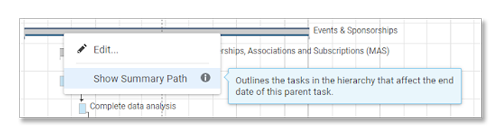
That’s it! Look for the orange outlines. Those are your summary path task bars.
To hide the Summary Path in the Gantt chart:
- Right-click on the summary (parent) task bar in the summary path.
- Select Hide Summary Path.