Applies to
Smartsheet
- Pro
- Business
- Enterprise
Highlight the Driving Path of a Subtask
See which other tasks affect a task’s start date with Driving Path.
The driving path is based on predecessor relationships. You can enable it to quickly find tasks that encroach on a vital task’s start date.
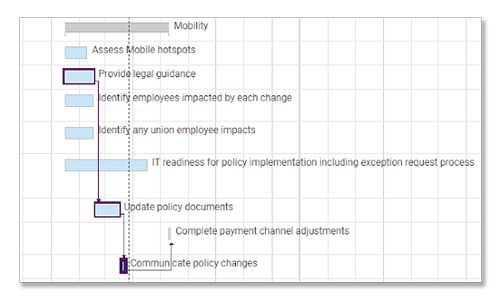
Dependencies must be enabled on the sheet first.
Show or Hide Driving Path
To show driving path in the Gantt chart:
- Right-click a subtask.
- Select Show Driving Path.
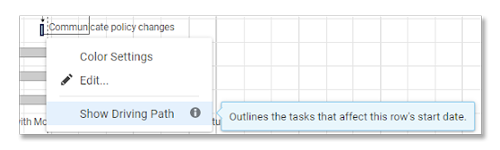
That’s it! Your driving path task bars are outlined in navy blue.
To hide Driving Path in the Gantt chart:
- Right-click on any row.
- Select Hide Driving Path.