Applies to
- Pro
- Business
- Enterprise
Capabilities
Who can use this capability
- Owners
- Admins
Track the critical path in a project
Track key tasks in your project by setting it up to display the critical path.
As task dates or predecessor relationships change, this can impact the project's critical path. Smartsheet automatically updates and highlights the tasks on the current critical path.
What is the critical path?
The critical path shows the tasks that are essential for completing the project on time. Your critical path is the longest distance between the start and the finish dates of your project, including all the tasks and their duration, which gives you a clear picture of the project’s actual schedule. All tasks and milestones that make up the project's critical path appear highlighted in red in the Gantt chart.

Set up a sheet to display the critical path
To use a critical path, your sheet must be in Gantt view.
- Enable dependencies on the sheet by right-clicking any column header and selecting Edit Project Settings.
- Create tasks in the sheet with dates and duration values that represent the shortest amount of time they may take.
- For the critical path to be useful, use the predecessor's column to define relationships between tasks (finish-to-start works best with the critical path).
- Select the critical path icon in the upper right of the sheet.
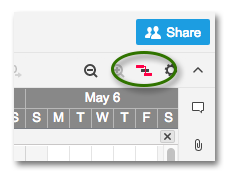
Tips and troubleshooting
- After you set up the critical path, you can apply a filter to only display tasks in the critical path.
- The critical path appears on child rows, so ensure that all rows are expanded. You can right-click on the primary column and select Expand All to undo any collapsed rows quickly.