Applies to
Best practices for scalable data collection in Smartsheet
Maximize the performance of your forms with best practices and recommendations for scaling up your Smartsheet solutions.
Smartsheet forms streamline how your team collects and acts on key data for a variety of different projects. Our forms are designed to accept numerous submissions over time or all at once. If multiple people submit responses to your form at the same time, the submissions will first enter a queue before being added to your sheet to ensure that they're saved in the order they were submitted.
Smartsheet will never lose the information that someone submits via your form.
However, as the complexity and size of your sheet increases, you might occasionally experience a delay between when someone submits a form and when their responses are saved in your sheet.
If your sheet reaches the maximum number of rows, your form will automatically be temporarily deactivated, and the form’s owner will be notified. Once you delete or make space for additional rows in your sheet for additional submissions, you can then reactivate the form, and any submissions that were in the queue at the time of deactivation will be added to the sheet.
Maintain an intake-only sheet
If you have a high traffic form that will potentially fill up your sheet, using that sheet just for intake will help accelerate the submission process and keep your form activated. You can add additional sheets to your workspace for taking action on the submissions or archiving them, and then move submitted rows over from your intake sheet on a regular schedule. The frequency with which you need to move rows will depend on your particular use case, but in order to reduce activity on your sheet, we recommend not immediately moving new rows after every form submission.
There are two ways to quickly move rows to another sheet:
- To manually move them, select one or more rows in your sheet and then open the row menu and choose Move to Another Sheet...
- To automatically move rows on a customizable schedule, select Automation > Create workflow from template... and then select the Move row to another sheet when criteria are met template.
Add submissions to the bottom of your intake sheet
If your sheet is very large, add form submissions to the bottom of the sheet to speed up the submission process. This is the default option for all forms. If you’ve previously selected to save submissions to the top of your sheet, you can change it in the form builder’s Settings tab.
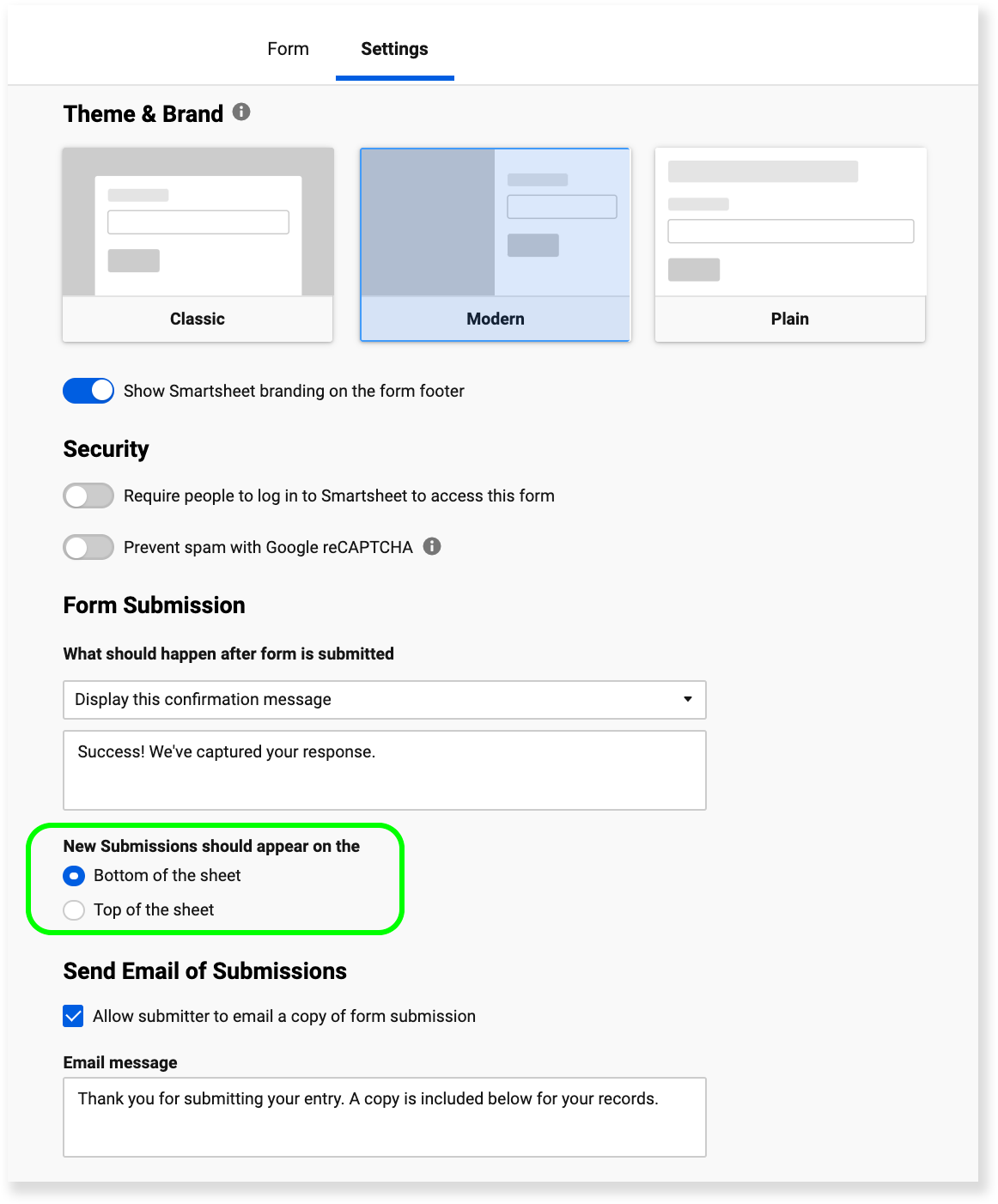
Simplify your intake sheet
When each form submission causes many complex formulas or conditional formatting rules on your sheet to recalculate, or immediately triggers automation, it can slow down the speed at which those new submissions are saved.
Take the following steps to simplify your intake sheet:
- When possible, add formulas, conditional formatting, and automated workflows to the the other sheets you set up for archiving or taking action on the submissions (as recommended above).
- If you need to keep a formula on your intake sheet, consider whether you can simplify it (with @row, for example) or replace it with a column formula.
- If you need to keep an automated workflow on your intake sheet, consider whether you can set it to run on a schedule instead of immediately following each submission.
Divide a high traffic form into multiple lower traffic forms
If you don't want to remove formulas and automation from your intake sheet, and your high traffic form has clearly delineated submission categories (e.g., based on state or office), you can make a separate copy of your sheet for each of those categories.
When you select Save as New... in the File menu, your form, formulas, and automation will all be saved to the new copy of your sheet.
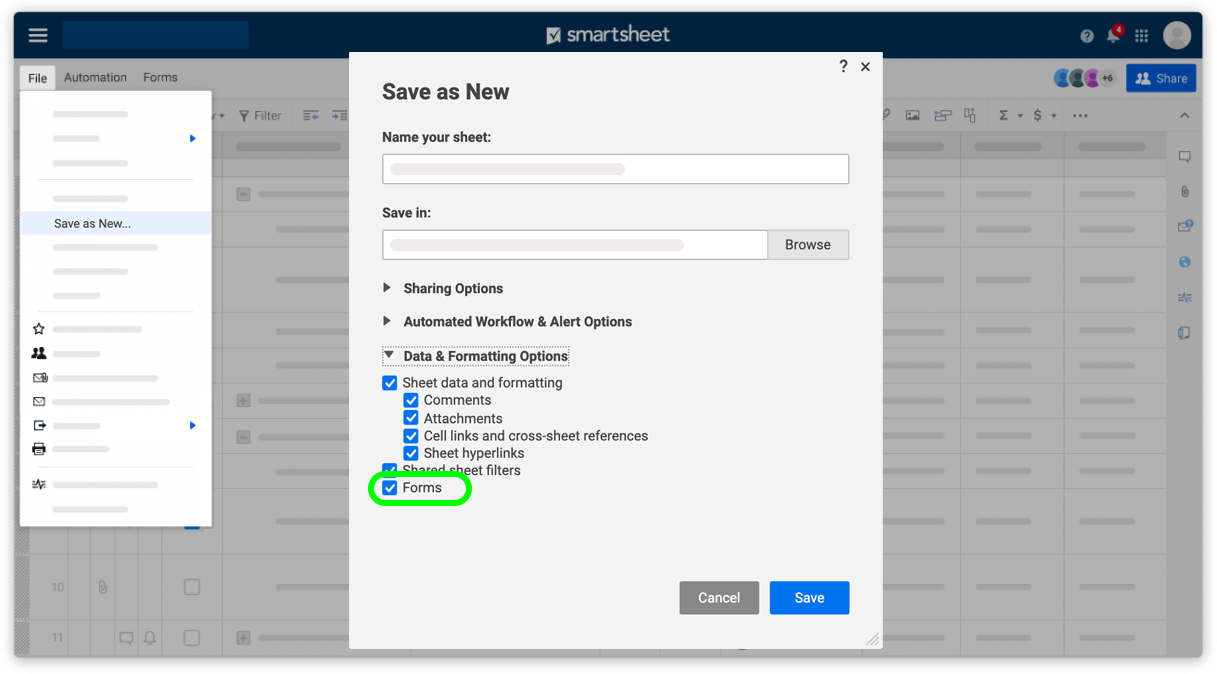
Partner with our Professional Services team
If you need additional assistance, our professional services team can help you to quickly build and deploy scalable solutions that optimize how you collect and act on information in Smartsheet.