Applies to
- Pro
- Business
- Enterprise
Remind yourself about specific tasks
With row-level reminders, you can alert yourself or others about specific tasks in your sheet.
Users with Owner, Admin, or Editor-level permission on the sheet can create workflows. Users with Editor-level permission can only create, edit, or delete alerts or reminders if they are the recipient.
Learn about Automated workflows permissions.
Create row-level reminders
Select the bell icon
in the row action indicator column. If you have never set a reminder before, right-click the row number and select Set Reminder... from the context menu.
The New Reminder window appears.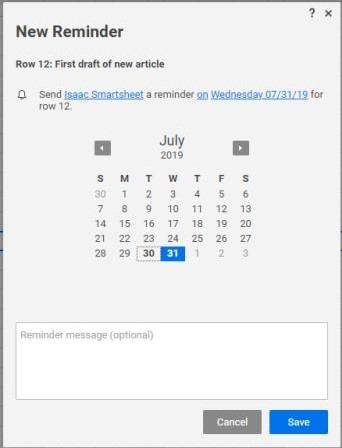
Customize the reminder and select Save.
Any row with a reminder has the bell icon in the Row Action Indicators column.
Edit your reminder
To edit existing reminders, select the bell icon for any row that already has a reminder.
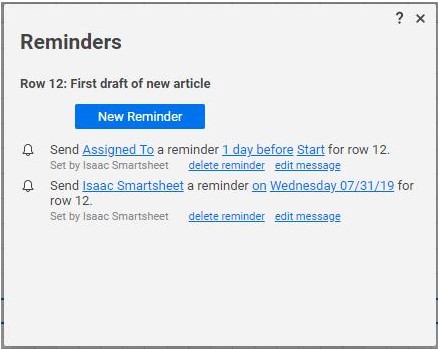
In the Reminders window, you can delete or edit reminders using the following fields:
Recipient: Select the contact or column name associated with the current recipient.
Timing: Send the reminder before, on, or after the specified date.
Date Trigger: Select the date button to change the specific date or date column that drives the reminder.
Custom Message: Select Edit message to create a custom message for the recipient of the reminder.