Use this function in a Date column to extract the date portion of a date/time value.
Sample usage
DATEONLY([Due Date]5)
Syntax
DATEONLY(date_time)
-
date_time—Reference to the date/time cell that contains the value from which you want to extract the date.
Usage notes
- Only values in Date/Time columns in dependency-enabled project sheets and System columns include a time component. For more information, see the Column Types article.
- The DATEONLY function converts and displays time based on GMT, not the account’s time zone settings. If you use DATEONLY on a System Date column, the date produced by the function may be different from your local time zone.
Examples
On this project sheet, the Modification Date column automatically pulls the date and time of the last row update. However, you only need the date to run the specific automation for your organization.
=DATEONLY([Modification Date]@row)
Brandfolder Image
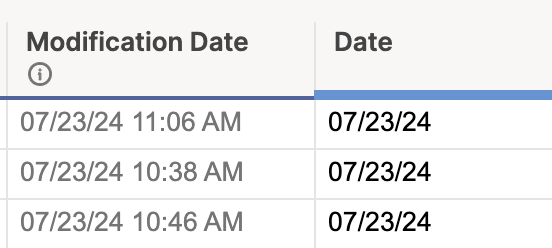
Still need help?
If you have an Enterprise plan, you can use AI to help write and troubleshoot formulas.
Use the Formula Handbook template to find more support resources, and view 100+ formulas, including a glossary of every function that you can practice working with in real time, and examples of commonly used and advanced formulas.
Find examples of how other Smartsheet customers use this function or ask about your specific use case in the Smartsheet online Community.