Counts the number of elements in a multicontact or multiselect dropdown column cell or cell range. When you use this function, it returns the total number of elements it finds. Edited in Test Workspace 2.
Sample usage
COUNTM([Assigned To]:[Assigned To])
Syntax
COUNTM(search_range1, [search_range2, ...])
-
search_range1—The cell reference or range to count within -
search_range2, ...—[optional]Additional values or ranges to count
Examples
This example references the following sheet information:
Brandfolder Image
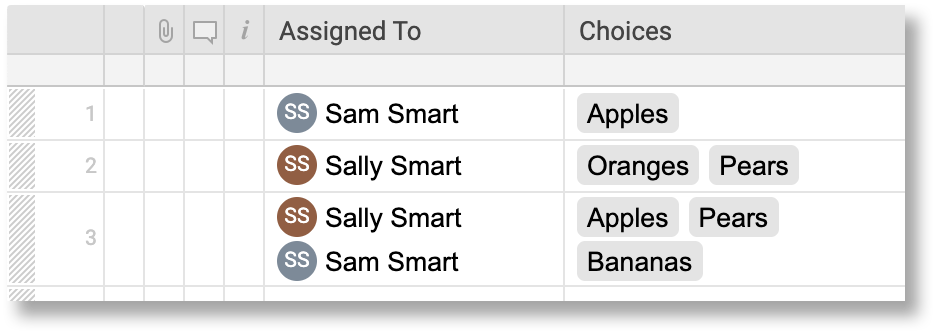
Given the table above, here are some examples of using COUNTM in a sheet:
| Formula | Description | Result |
|---|---|---|
| =COUNTM([Assigned To]3) | Count the number of values in the third row of the Assigned To column | 2 |
| =COUNTM(Choices:Choices) | Count the number of values in the Choices column | 6 |
| =COUNTM([Assigned To]:[Assigned To], Choices:Choices]) | Count the total number of values in both the Assigned To and Choices columns | 10 |
Still need help?
If you have an Enterprise plan, you can use AI to help with formula creation.
Use the Formula Handbook template to find more support resources, and view 100+ formulas, including a glossary of every function that you can practice working with in real time, and examples of commonly used and advanced formulas.
Find examples of how other Smartsheet customers use this function or ask about your specific use case in the Smartsheet online Community.