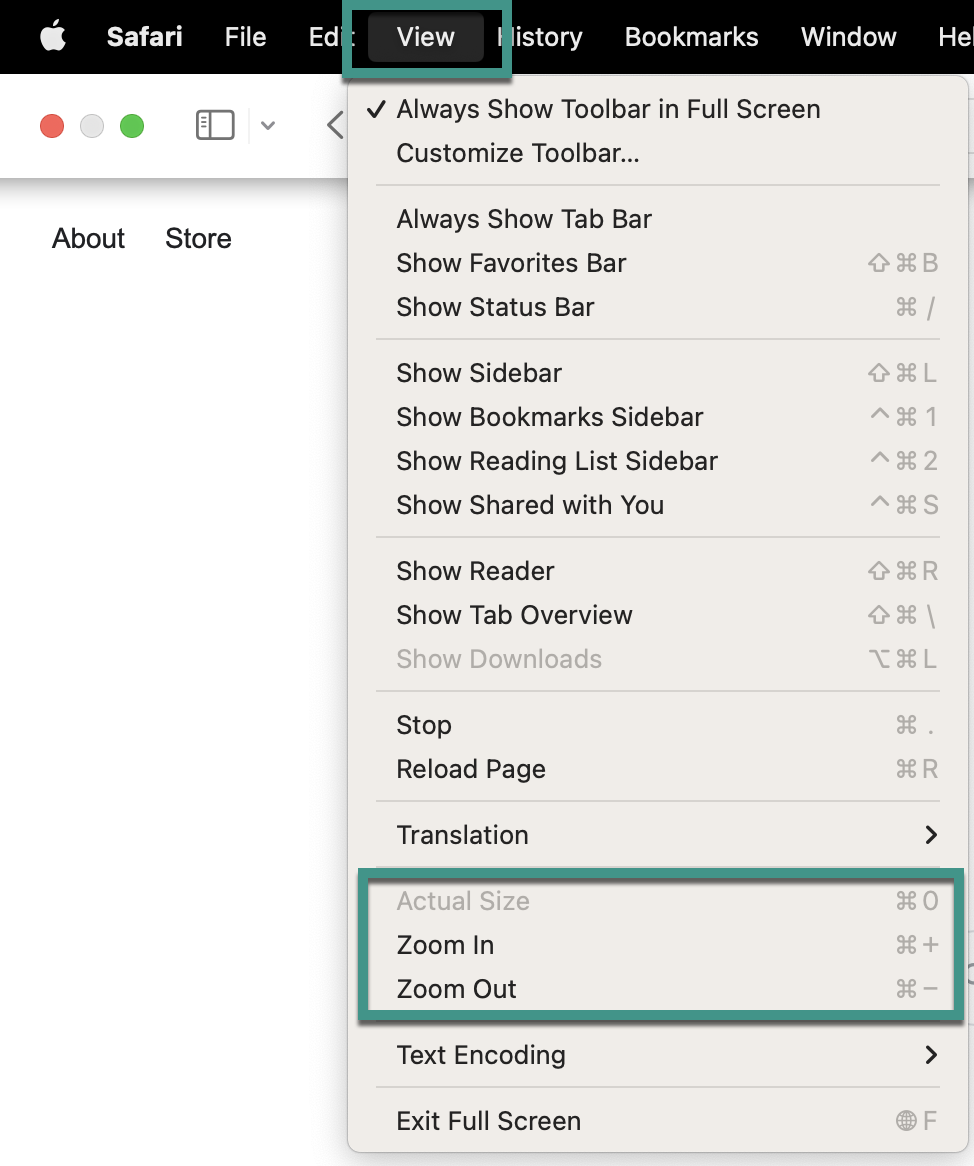Applies to
Best practices for browser zoom
You can scale the size of sheets using the zoom feature on your browser.
A zoom level below 90% is not currently supported in any browser.
If you try to use a zoom level below 90% in Smartsheet, you'll see the warning "Your browser's zoom setting is not fully supported. Please press ... to reset it to 100%."
If you choose to use a zoom level below 90%, you may experience either of the following:
- Row misalignment
- Your sheet may appear to scroll down automatically without your interaction
To reset the zoom level, press Ctrl + 0 (Windows) or Command + 0 (on a Mac).
Pressing Ctrl + 0 or Command + 0 will reset the zoom level on the current page but may not change the browser's default zoom setting. Use the browser-specific instructions below to update the setting for all pages you view in the browser.
Browser-specific zoom instructions
Chrome
- Select the ellipses in the upper right corner.
- On the row labeled Zoom, use the minus(-) and plus(+) signs to adjust the zoom.
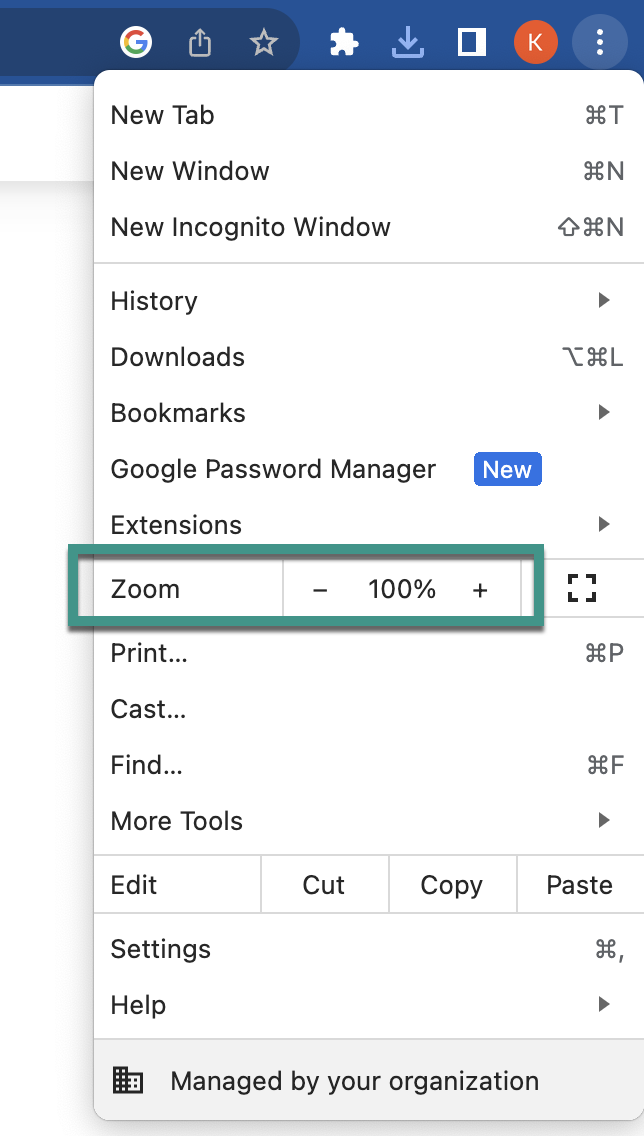
Microsoft Edge
- Click the ellipses in the upper right corner.
- On the row labeled Zoom, use the minus(-) and plus(+) signs to adjust the zoom.
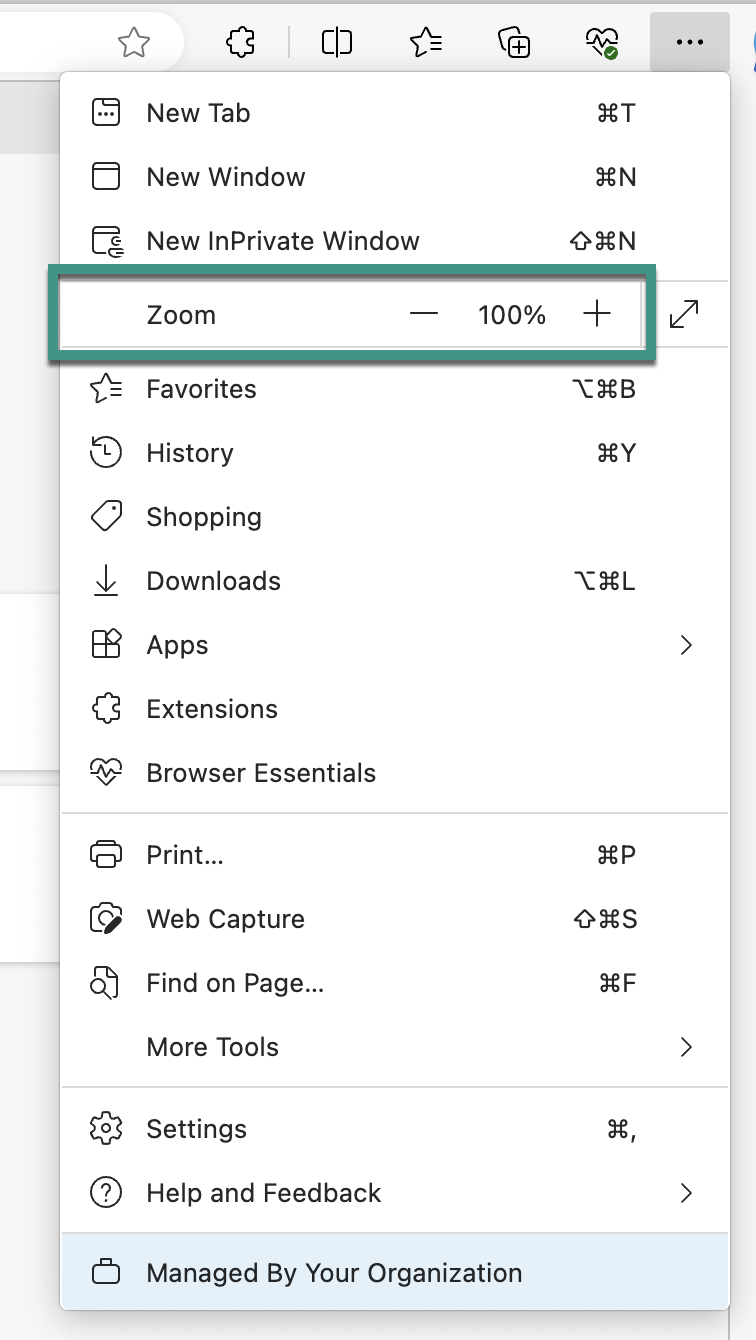
Firefox
- On the menu at the top of the screen, select View.
- Select Zoom
- Select Zoom In, Zoom Out, or Reset.
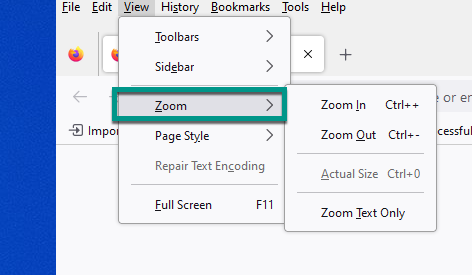
Safari
- On the menu at the top of the screen, select View.
- Use the Zoom In and Zoom Out buttons to adjust the screen.