Applies to
- Business
- Enterprise
- Pro
User Subscription Model System Admin overview
This article provides the details a System Admin needs to know to understand how the User Subscription Model works and what controls/capabilities are available for System Admins on the plan.
The User Subscription Model provides organizations with a subscription to the Smartsheet platform, which then allows:
- System Admins to provide paid access to individual, named users
- Users to create and share sheets, reports, dashboards, and workspaces to collaborate with colleagues to drive projects, programs, and processes
When a user shares core assets with colleagues, they can work with the assets right away. If they need but don’t have paid access to the plan, Smartsheet either grants temporary access as a provisional Member or assigns a free user type.
Does your plan use the User Subscription Model?
Plans with the User Subscription Model have a Manage true-up page in Admin Center.
In the main Admin Center menu, look for Manage true-up.
If Manage true-up isn’t in the menu, go to User Management for information about managing users in the Legacy Collaborator Model. The information in this article doesn’t apply to your plan.
User types
All users with paid access are Members. System Admins can grant paid access at any time. When users share core assets, Smartsheet either grants temporary access as a provisional Member or assigns a free user type (Guest or Viewer).
User types
- Member:
- Members have full Smartsheet access per the subscription plan. They can be shared to assets at any permission level.
- A System Admin can assign the Member user type at any time.
- Members may also access Smartsheet non-paid for a provisional period, allowing them to "try before you buy."
- Guest:
- Guests can have Editor or Commenter permissions to assets.
- An external user becomes a Guest when they are shared to at least one asset with Editor or Commenter permissions.
- A System Admin can change an external user’s user type from Member to Guest.
- Viewer:
- Viewers can only have Viewer permissions to assets.
- An internal or external user becomes a Viewer when shared to at least one asset with Viewer permissions.
- A System Admin can change an internal or external user’s user type from provisional Member or Member to Viewer.
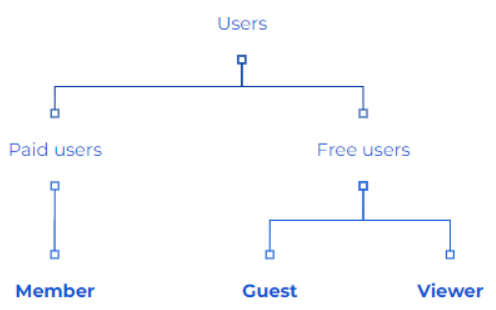
Internal users and external users
Internal users:
A user is internal if their email address matches any domain associated with the plan.
Can receive paid access automatically via user auto-provisioning (UAP)
External users:
- A user is external if their email address doesn’t match any domains associated with the plan.
- Become Guests on a Business or Enterprise plan when someone grants them Commenter or Editor permissions
Pro plans don’t include Guests. External users receive provisional Member access when they are shared to at least one asset with Commenter permissions or above.
User type report
You can download a report of users on your plan whenever you need to. The report lists all active users associated with the plan. It includes the following details by user:
- Email and domain
- User type and Admin access types
- Permissions
- Activity
Access the user type report from the User Management page to review usage during the reconciliation period.
Provisional status
Smartsheet grants provisional Member access to users to evaluate the service and support collaboration before a System Admin decides whether to pay for ongoing access.
Provisional status indicates:
- You’re not billed for this Member
- You can review this Member’s usage before paying for their access.
There is no difference in the user experience between Members or provisional Members in Smartsheet.
Permission level that grants provisional access:
- Pro plan, internal or external user: Shared to at least one asset with Commenter+ permissions
- Business or Enterprise plan, internal user: Shared to at least one asset with Commenter+ permissions
- Business or Enterprise plan, external user: Shared to at least one asset with Admin permissions
Users will be provisional Members for at least 30 days before they are eligible for reconciliation.
At the end of the reconciliation period, provisional Members transition to paid Members unless your System Admin moves them to a Viewer or Guest or removes their access.
True-up
Users have full access to Smartsheet when they get provisional status. No up-front payment is required, and you can reconcile a user's status before any further payment obligation. You can manage usage by doing one or both of the following by the end of a reconciliation period:
- Allow Members with provisional status to become paid Members
- Adjust the users’ permissions to stay within plan limits
We don’t charge for use during the provisional Member period; your upgrades cover the remainder of your plan’s term.
True-up process and cadence
The true-up process includes a series of usage and associated reconciliation periods. Usage periods are ongoing, and the second usage period starts as soon as the first reconciliation period begins.
Reconciliation periods are quarterly for annual customers and monthly for monthly customers.
The reconciliation period occurs:
- Approximately 30-35 days before the quarterly auto-bill date for annual customers
- Seven days before the auto-bill date for monthly customers
When a reconciliation period starts for your plan, you’ll receive an email with key dates and provisional Members to review. See the Manage users in the User Subscription Model article for step-by-step instructions.
If the amount due is more than zero when the reconciliation period ends, you’re automatically billed for that amount.