Applies to
Brandfolder
Capabilities
Who can use this capability
- Admin
- Designer
InDesign file ingest to create a drag and drop template
Learn how to import/upload your InDesign file into Content Automation and create a drag and drop template.
You can convert an InDesign package into a multi-page drag and drop template in a seamless experience. Package assets are uploaded and linked with the template automatically, eliminating much setup and manual work.
Upload the InDesign file
- Select Templating.
- Select Convert an InDesign File.
- Enter a name for the template and browse for or drop the zipped InDesign package. The file package automatically processes and converts to a drag and drop template.
- Supported images and fonts are uploaded and linked to the template.
- Select Review template in editor.
Now that you have a drag and drop template, learn about how to make it dynamic for your author users.
Brandfolder Image
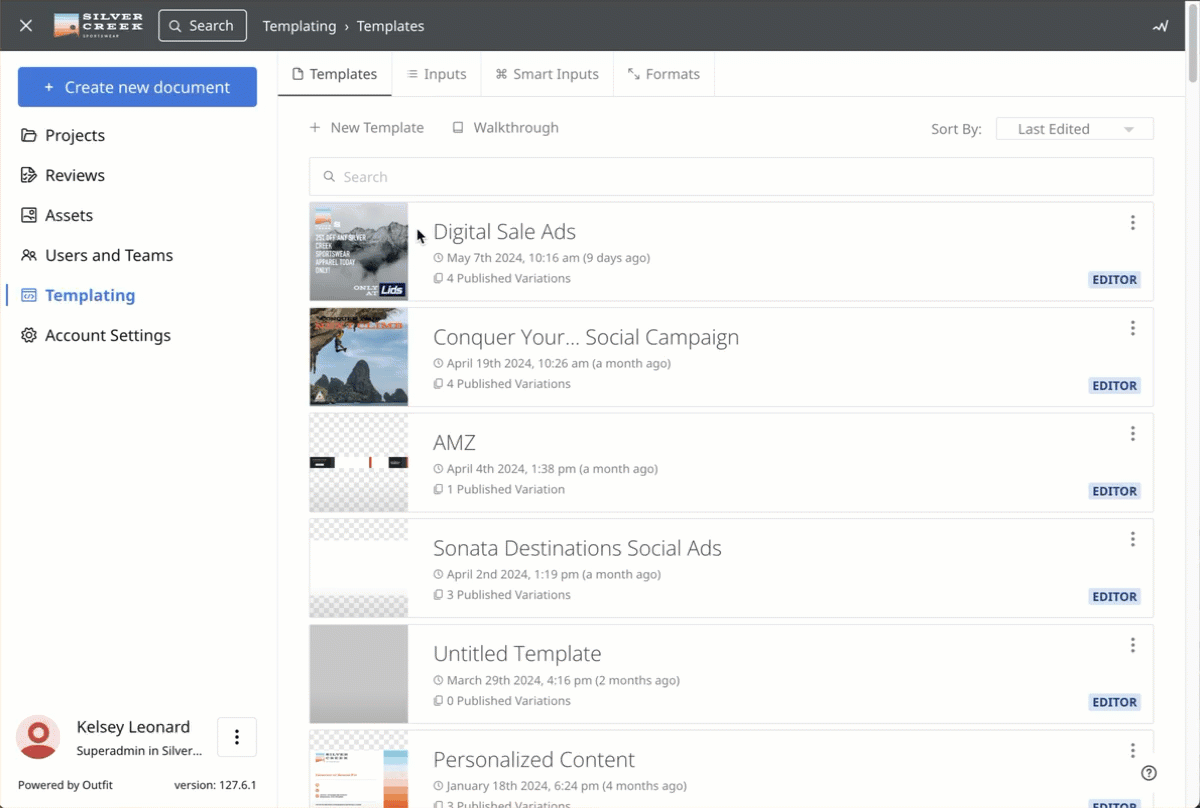
Tips and troubleshooting
- Currently, a ZIP file must include an IDML and PDF file of the packaged InDesign file
- Use the latest version of Google Chrome for full compatibility. Chromium Edge and Mozilla Firefox are supported. Safari and other browsers have limited support. Internet Explorer is unsupported.
- For automated support during conversion, font files are required to be included in the package. Each font file should ideally be <5MB for web compatibility.
- Supported file types are: WOFF, WOFF2, OTF, TTF. Fonts with a non-standard weight nomenclature may not convert successfully.
- Referenced fonts such as Google Fonts or Adobe Fonts will not be automatically imported. They can be configured separately in Brand System to be made available to the drag and drop template after conversion
- PNG and JPG image types will be uploaded and linked to the template. SVG, GIF, PDF, AI, PSD, BMP and EPS files types will be first converted to PNG for web compatibility.
- Image files should be <20MB for web performance
- Images set with CMYK values will be converted to RGB for web compatibility