Applies to
- Brandfolder
Capabilities
Who can use this capability
Brandfolder Owners and Administrators can utilize the Google Analytics 4 integration if they are Google editors.
Google Analytics 4 integration
Gather data on the events within your Brandfolder using the Google Analytics 4 integration.
Please switch to Google Analytics 4 before November 1, 2023 in order to continue utilizing this feature. On November 1, 2023, Brandfolder will stop supporting or collecting data for Google’s Universal Analytics (UA) and Universal Analytics 360 (360).
The Google Analytics 4 integration allows you to access in depth usage analytics from your Brandfolder.
Setting up the integration
1. Visit Google’s documentation for setting up Google Analytics 4.
2. In the Add a Data Stream section, enter your Brandfolder URL.
3. Copy the Tracking ID provided by Google Analytics.
4. Log in to your Brandfolder account and open the Brandfolder you want to connect with Google Analytics 4.
5. Select Settings > Analytics & Events.
6. Select the Integrations tab and copy and paste the ID where it says Google Analytics.
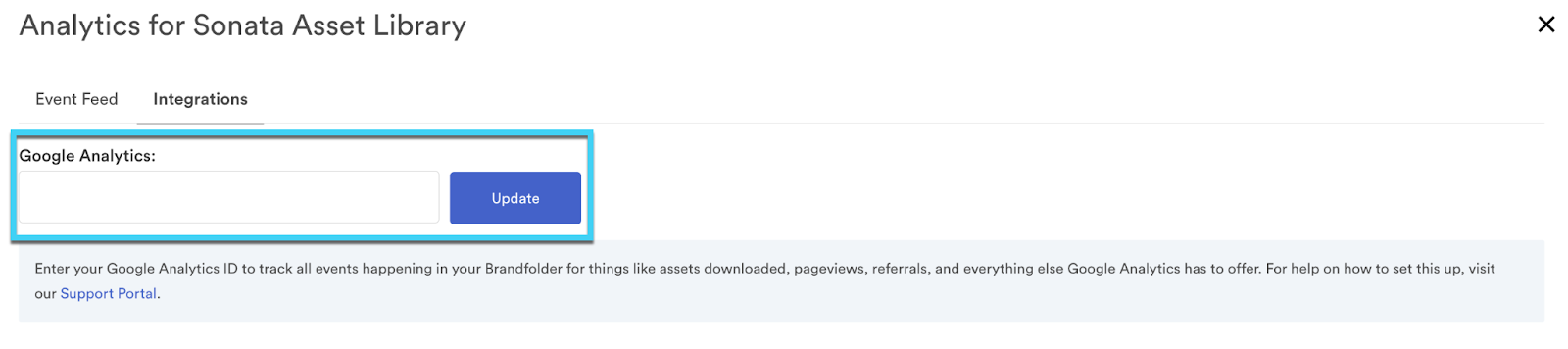
7. Select Update.
When you log into Google Analytics 4, you can now see traffic, events, and other metrics for all the Brandfolders you have added.
It can take up to 24 hours for Google Analytics to detect the tracking code on your Brandfolder site.