Applies to
- Brandfolder
Capabilities
Who can use this capability
Owners, Admins, Collaborators, and Guests can adjust the sort by order of assets.
Sort a Brandfolder
Assets can be sorted by position, creation date, upload date, update date, and more.
Below the search bar, users will see the option to sort the assets in the Brandfolder within the Sort by dropdown. This allows individual users to have a unique experience when visualizing the assets in a way that makes the most sense for them. 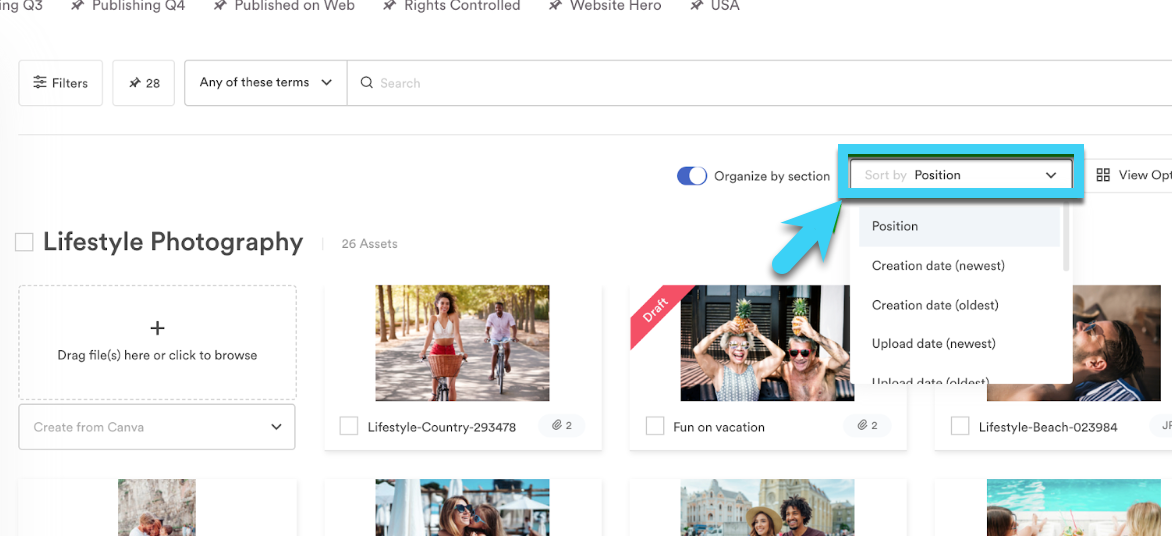
Here are the Sort options users can currently leverage:
- Position (the order in the Admins have placed assets in)
- Creation Date (newest)
- Creation Date (oldest)
- Upload Date (newest)
- Upload Date (oldest)
- Updated (newest)
- Updated (oldest)
- Name (A-Z)
- Name (Z-A)
- Most Popular
- Least Popular
Relevancy within Brandfolder
By default, when searching for a term the assets that return will populate by relevancy. Once a search has been executed, the user will see relevancy appear in the Sort by dropdown should they want to change how their assets are being sorted. The sort option selected by the end-user will persist as they keep searching.
Users can also turn off the option to Organize by section. This allows for true relevancy to take place as assets are then broken out of the typical section organization and organized by their relevancy score.
Typically, relevance is the numerical output of an algorithm (what we call a score) that determines which assets are most textually similar to a given query. The value of a score is a complex concept, but in general, when searching for terms within an asset, more matches result in a higher score. But even a full match does not guarantee that the asset with the highest score is exactly what you are looking for.
Behind the scenes, we utilize Elasticsearch to power our search experience, including its scoring algorithms. At a basic level, it employs and enhances standard scoring algorithms and encapsulates these within a script_score and function_score.
Together, these combine into a calculation of the weight of a single term in a particular asset and outputs a score for each match. A higher score results in a higher relevance of the asset.
Setting a master sort option
The Owner on the Brandfolder level can set the initial default sort option for a Brandfolder by following the steps below. It is important to note that even though the Owner can set a default sort option, the end-user has the ability to change it based on their personal search needs.
- Go to Settings > General Settings in the upper right.
- Select the Advanced tab. From there you will want to find the Default Sort Option which will give you a list of your options to choose from for default sorting.