Applies to
Request access to an item
If you see a message saying you don't have access to a specific item, this is how you can request access.
Request access to an item
Common reasons for not having access include:
- You received a sharing link, but your email address isn't shared to the item.
- You're logged into Smartsheet with an email address different from the one the email was sent to.
- The Owner or another collaborator has removed your access to the item.
- The Owner or an Admin has deleted the item.
If you'd like to access a sheet, report, dashboard, or workspace that isn't shared to your email address, select Request Access.
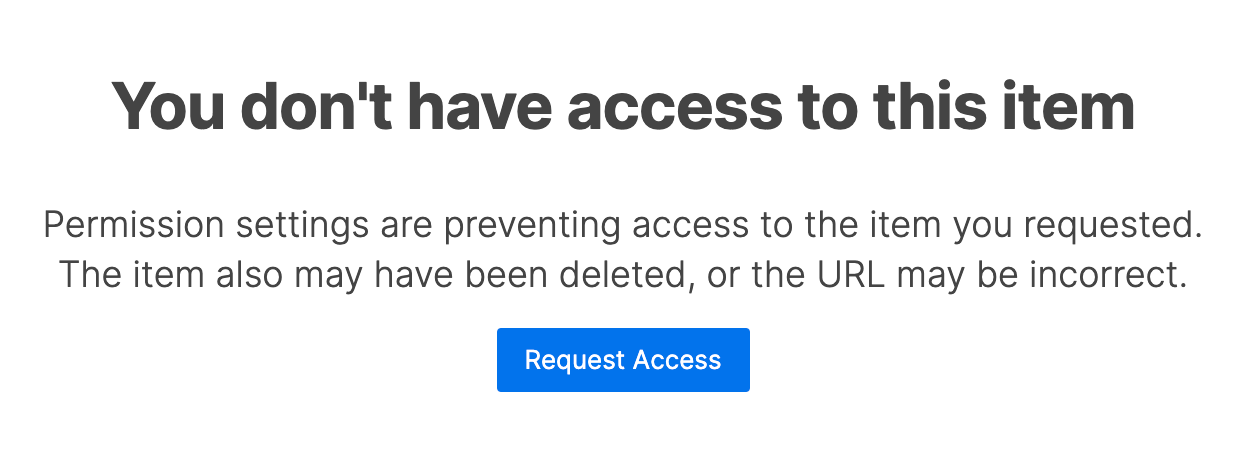
This action emails the owner with a link they can click to select a sharing permission level. Once the item or workspace owner has completed this process, you can access the item.
Learn more about access request notifications and Smartsheet's asset ownership model.
Access downgraded to view only
Common reasons your permissions may have changed are:
- Permissions to the sheet or other item changed.
- Someone moved the sheet to a different workspace, and you don't have access.
- The sheet is under a different plan, and you don't have access to that workspace.
You can always request access to the item again. The owner can grant you renewed access, depending on their plan and people already shared to the asset.
Request access as Admin or Editor
It’s not possible to request access as an Admin or Editor. To gain those permission levels, reach out to an Admin or Editor in the item.
You can find out who the Admin is by opening the sheet sharing modal.