Applies to
Capabilities
Who can use this capability
- Owner
- Admin
- Resourcing Admin
- Project Editor
- Portfolio Editor
Connect a project sheet to a Resource Management project
To manage your resources via the Smartsheet panel for Resource Management, you must connect your project sheet to your Resource Management project plan.
This article is only applicable to users who access Resource Management with email/password or Resource Management SSO.
- Begin by ensuring you have authorized your Smartsheet and Resource Management connection.
In Smartsheet, create or open a project sheet with dependencies enabled.
Make sure your sheet has the following required columns: start date, end date, assigned to, and % allocation.
The data in the primary column will sync to Resource Management as the work item.
Column formulas cannot be added to the % allocated or assigned columns as that will only sync from Smartsheet to Resource Management.
- Select the menu icon in the panel > Edit Project Settings > Open Project Settings. Ensure you’ve activated Resource Management and mapped the assigned resource and allocation % columns. Learn how to modify project settings.
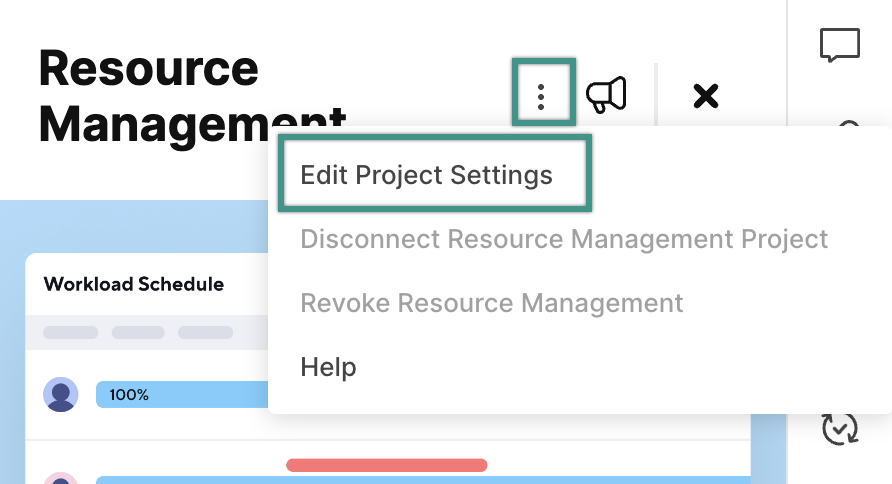
Use the panel to create a new Resource Management project or connect to an existing one. Once you've added new project details, or selected an existing project, select Connect.