Applies to
- Pro
- Business
- Enterprise
Capabilities
Who can use this capability
- System Admin
Error: Email address can't be added
You get an error message if you attempt to add an email address that's already in use by a Smartsheet account.
Users on your plan can add additional email addresses to their accounts. However, you must be a System Admin to merge accounts for others.
Overview
Each Smartsheet account is associated with one primary email address and that email address can’t be used with another Smartsheet account.
However, you can associate additional email addresses with an account to facilitate sharing. Learn more about changing the email address you use with your Smartsheet account.
You can also free up the email address if you receive the following message:
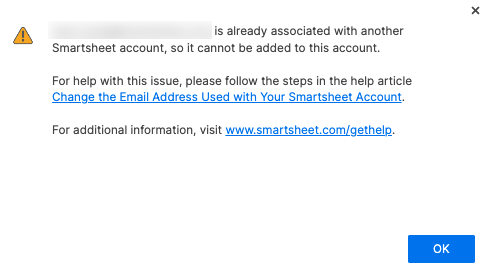
Notes
- If you’re on a Business plan, you can manage email addresses via the API. Learn more.
- If you're on an Enterprise plan, learn how to manage your accounts through the Admin Center.
- You can upgrade your plan to Enterprise to manage bulk email domain changes, user merges, and other related tasks. Learn about upgrade options.
To free up an email address:
Before you get started, make sure you have access to an email address not in use with any Smartsheet account.
Step 1: Add a third email address to the account from which you want to merge sheets
- Log in to Smartsheet using the email address you were attempting to associate with an account when you received the error message.
- Go to Account > Personal Settings > Profile and select the Manage Email Addresses link.
- From the Manage Email Addresses dialog box, select Add Email Address and add the third email address, which is the one not currently used anywhere in Smartsheet. You'll receive a message prompting you to check your email inbox.
Step 2: Make the third email address the primary for the account
Now, make the new email address the primary and remove the address you want to merge with the other account.
- Open the email message with the subject “Smartsheet Account Change Request.”
- In the message, select the Confirm Email button to accept the invitation to join that email alias to the Smartsheet account. You’ll receive a message that reads “Confirmed! The alternate email address [address] has been added to your account.”
- Select the Launch Smartsheet button to return to your account.
- In Smartsheet, navigate to Account > Personal Settings > Profile and select the Manage Email Addresses link.
From the Manage Email Addresses window, select Add Email Address and then select Make Primary to make the third address the primary address associated with the account.
Brandfolder Image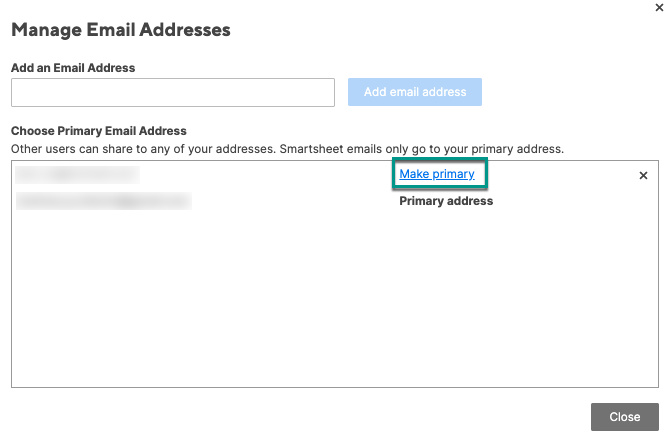
- Log out of Smartsheet.
Step 3: Free up the email address you want to use in the other account
Now that you've changed the primary address, you can remove the email address you'd like to use in the other account—the account you were using when you received the error message.
- Log back into Smartsheet using the third email address as your login.
- Go to Account > Personal Settings > Profile and select Manage Email Addresses.
- Remove the email address you'd like to use in the other account by selecting X to the right of the email address.
- Log out and then log back into the account you want to use the email address in.
- Navigate to Account > Personal Settings > Profile and select Manage Email Addresses to add the desired email address.
Here’s what you should see when the process is complete:
- The desired email address is listed in the Manage Email Addresses box of the desired account.
- All items shared to the email address you added are available from the new (target) account.
Transfer Owner permissions
If you want to transfer Owner permissions of items in the old account so they’re managed by the email address you added, see: