Applies to
Capabilities
Who can use this capability
All paid users can view Resource Management on the mobile site.
Resource Management mobile site
Resource Management is optimized for mobile phones.
Using the mobile site, you can track your time and set your status while on the go.
You can log time on the go but you cannot submit time for approval on the mobile app.
Launch the site at rm.smartsheet.com.
Track time
The timesheet shows suggestions for today. If you work according to suggestions, tap Confirm at the bottom of the list.
Tap the hours for an entry to change the settings.
Use shortcuts
The shortcut grid shows a series of single-tap time entries so you don’t have to use the keyboard to enter your time. The column on the left shows whole hours. The other columns allow you to enter additional fractions of an hour, for example, 2.5 hours.
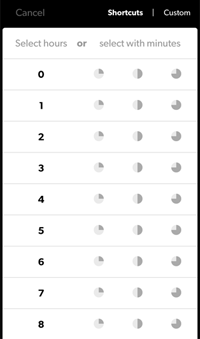
Enter custom time
If the entry you want is not in the shortcut list, tap Custom and enter the exact hours and minutes.
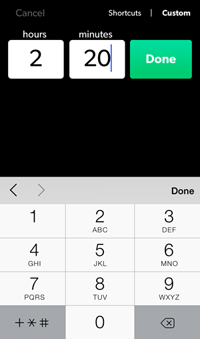
Non-itemized time tracking
To track hours & minutes for each project:
- Tap Report time for something else.
- Select Project and/or Phase.
- Enter time via the shortcut grid.
To delete an entry, set it to 0 hours.
Itemized time tracking
If you use itemized time tracking, select Category and Notes:
- Tap Report time for something else.
- Select Project and/or Phase.
- Select Category.
- Enter time via the shortcut grid.
- Enter optional notes or tap Done.
Tap a project name to add a new itemized entry; you'll go directly to category for that project.
Additional tasks
- To change category, notes, or to delete the entry, tap the left side of the entry.
To enter time for days other than today, scroll the date list.
Change your status, project, and enter notes at the top of the app.