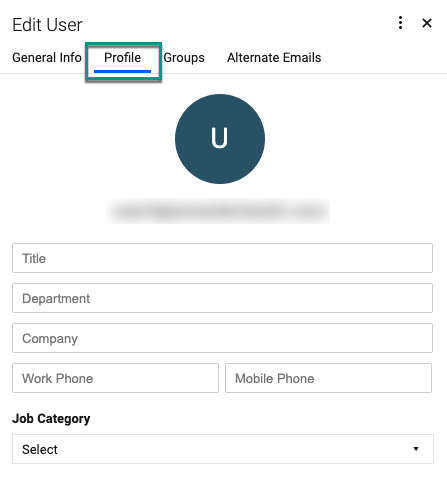Applies to
Smartsheet
- Pro
- Business
- Enterprise
Capabilities
Who can use this capability
- System Admin
Control personal profile details for users
As System Admin, you can manage user profile visibility in Smartsheet.
To manage profile visibility
If you're a System Admin, you can control the level of profile detail that’s shown to people in your organization versus what’s shown to people outside your organization.
- Log in to Admin Center.
- Select the Menu icon at the upper-left corner of the screen.
- Navigate to Settings > Branding & Personalization > Profile Visibility.
- Under the Internal visibility and External visibility tiles, use the toggles to activate or deactivate the Contact details and Profile photo options.
When others see personal profile cards, they'll see only the level of detail that you allow, such as photo, details, or both.
Brandfolder Image
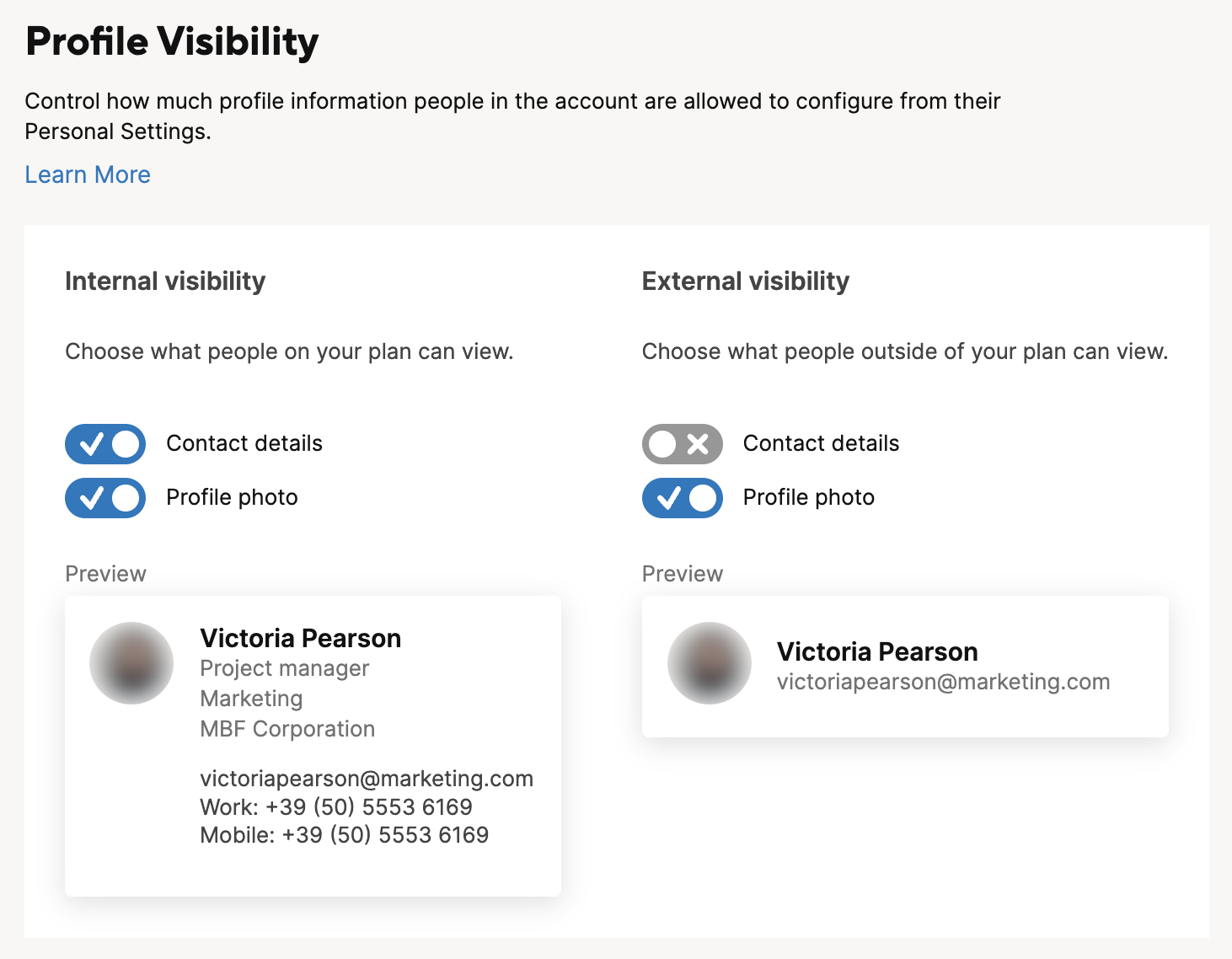
To edit a user's profile details:
- Log in to Admin Center.
- Select the Menu icon at the upper-left corner of the screen.
- Navigate to User Management.
- In the User Management form, hover over the name of the person whose profile you want to edit and select
Go to the Profile tab to edit that person’s profile information.
It's not possible to perform bulk updates on user profile information.
Brandfolder Image